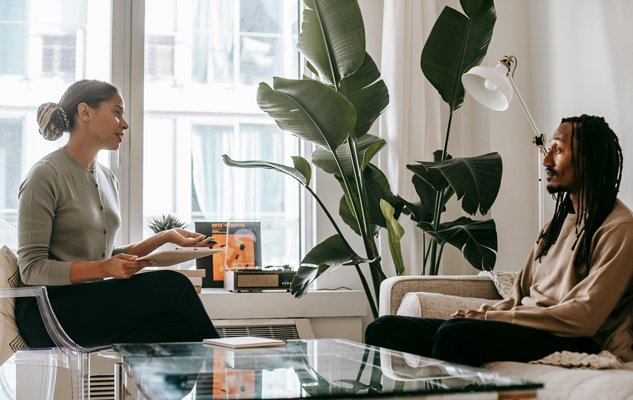Sending SMS to your customers on COD POS is easy and requires a few steps to setup. You can send messages to all your customers or some of them. Please follow the steps below.
- Go to menu, scroll down to customers, tap to open and choose Send SMS. You will be redirected to the SMS group page.
- On COD POS, SMSs are sent to groups. You can create a group for different things, for example marketing.
- To create a group, tap the blue button on the bottom right corner of the SMS group page, enter a title for the group and tap submit.
Managing Groups
- To manage a group, tap the 3 dots on the right corner of each group title. You will see different options from editing to deleting.
- Before an SMS can be sent, you have to add contacts to the group. Choose Create Contact List from the options listed above.
- Search for the customer to add using the search box located at the top of the page.
- When the list of customers having the search term you entered appears, tap the check box beside the name to add to the group.
- When you are done, tap the blue proceed button. This will open a page with all the customers you picked.
- You can choose to delete any of the customers by swiping left or right. When you are satisfied, tap the yellow save button to add them to the group.
- You can also choose to add all customers to a group by tapping the orange Add All Customers button instead of searching for individual customers.
Sending SMS
- To send a message to the contacts in your group, tap the 3 dots beside the group title you are interested in and chooose Send SMS.
- Enter the message and tap the sumit button.
- You cannot send more than one page.
Topping Up Your Account
You need SMS credit to send SMSs on the COD POS app.
- Go to menu on your app, scroll to settings and choose Topup SMS Credit.
- You will be redirected to the COD POS web app. Login and if successful, you will be redirected to the dashboard.
- Tap the menu icon which is located on the top right corner of the screen, scroll to the bottom and choose SMS Topup. Follow the instructions on that page to topup your credit.
Please note that this is a 3rd party service and we cannot guarantee that your messages will be delivered.