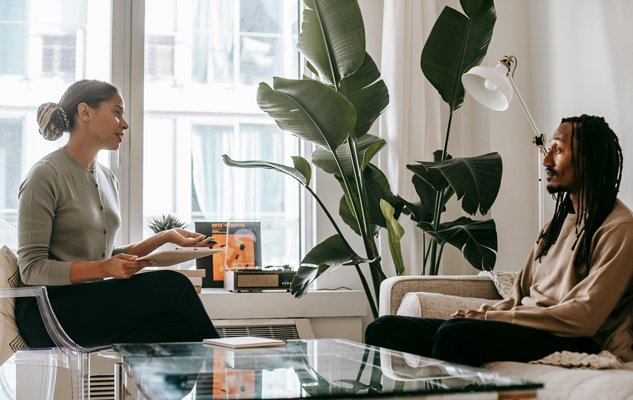This feature allows you to move products from one location to another within your business, this can help you in inventory management especially if you have multiple stores or warehouses.
To initiate a stock transfer in COD POS, follow these steps:
- Log in to your COD POS account, tap the menu icon, scroll down to Products, tap to open and scroll to Transfers and tap to open.
- Tap Transferred Products and tap the blue add button on the bottom right corner of the screen.
- Search and select the product you want to transfer.
- On the next page, choose the branch you want to transfer to, enter the quantity and submit.
- Once initiated, the stock transfer will be processed, and your inventory levels will be updated accordingly.
Please note
- You have two options when entering product quantities; one is for whole numbers and the other is for units. This means if you sell eggs in crates, you can transfer a crate of eggs with Quantity to transfer or 10 pieces of eggs with Quantity in Units.
- Ensure that the branch receiving the product already has the same product in their stocklist.