The COD POS is a mobile and web application. The mobile version as at 2024 is the most comprehensive and feature rich version of the app. The web version just helps the business owner manage day to day activities already generated from the app. An example is sales. Products can be entered and restocked from the web version.
After registration, you will be prompted to log in. If you are login in as an admin, you will have to choose a branch to visit. The default branch is main branch.
Staff members login will be logged in to the branch they were assigned to on the app.
You will be redirected to the dashboard if you successfully login.
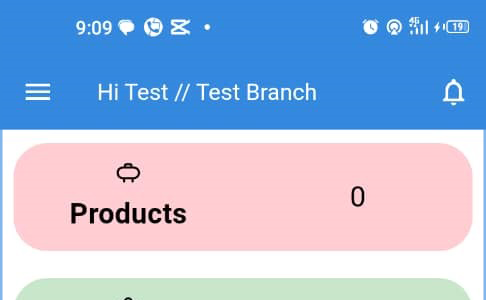
All the products on COD POS are categorised. Although the app comes with a default category, you can edit it to suit your business and create as much as you need.
You can view all the products under each catgeory, view sales in a category and see how each one performs.
To add a category,
Go to menu
Select and open products
Open categories
Tap the add button on the bottom right corner of the screen
Add a category and submit
On the dashboard, go to menu Ξ at the top left corner of the screen, go to settings and choose edit business. Enter the required field which is the company mobile number. This number will be displayed on the receipt.
You can also choose to display a QR code on the receipt and to sell when offline.
When you are done, press the save button and wait for the process to complete.
This step is optional. If you want to give access to other members of staff, go to menu Ξ at the top left corner, choose settings, staff.
Giving manager role to a user gives access to edit and delete records. They can also restock products.
Staff is the lowest role on the COD POS app. A staff can only make sales, view products on the app, enter expenses, view sales records and edit their profile.
At this stage, the app is ready to store your products and services.