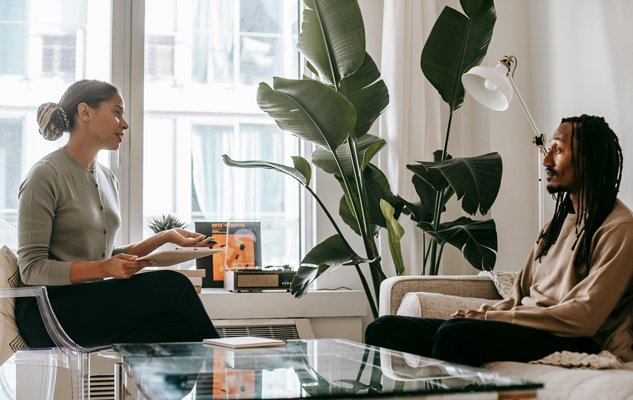Printer not responding? Follow these steps to set it up:
- Install and set up the printer driver, selecting USB as the configuration.
- Go to Devices and Printers on your Windows computer, locate the printer. Under General tab, rename it to "Receipt Printer".
- Under Sharing, ensure the shared printer name is also "Receipt Printer".
- Note the port your printer is using and ensure the printer is connected to the same port.
- On the app printing page, press the orange print button to display your receipt.
- Tap the print icon on the bottom left corner and confirm by pressing OK on the popup.
By following these steps you are all set and your receipt should print now