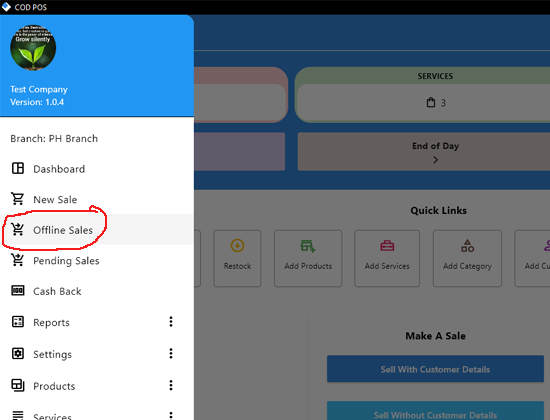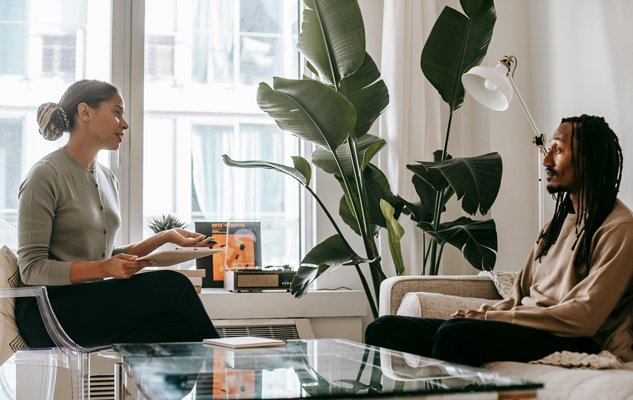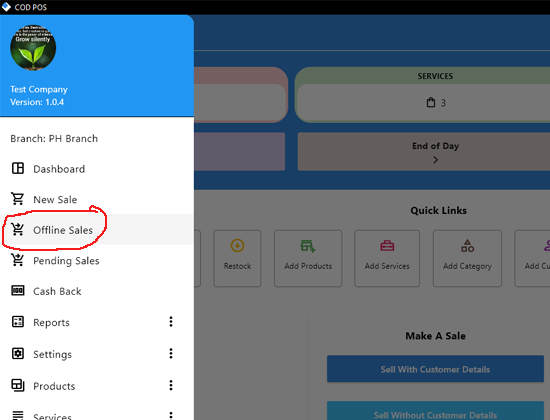
COD POS Just Got Better: Offline Products, Customers and Sales now available on latest update!
Running a business in today’s digital age means staying connected, but sometimes, even the best internet connections can let you down. Whether you're in a remote area with no network, or you’ve simply run out of data, the last thing you need is a sales transaction getting interrupted. That's why we’re excited to announce our latest update to COD POS: Offline Feature.
With this new feature, businesses can now continue selling their products and accessing cutomer and product lists without internet connection. The feature covers:
- Seamless Transactions: You can continue to process sales even when offline, making it perfect for areas with inconsistent internet access.
- Data Syncing: Once the internet connection is restored, all offline transactions will sync with the cloud, ensuring your inventory and sales data are up to date.
- Default View: Products and customers lists are offline by default with an option to refresh and fetch from the cloud.
How to Set Up and Use Offline Sales in COD POS
Getting started with the offline sales feature is easy. Just follow these steps:
- Log in to the COD POS App, tap on the menu icon, scroll to Settings and tap to open.
- Click on Edit Business, scroll down and locate the Sell When Offline option, then toggle it to turn it on (It should turn blue). NB: To activate this feature, you’ll need to have your data turned on initially.
- Once the feature is enabled, you can proceed with sales even if your data is turned off or you're experiencing network issues.
- The app will check your network connection every 3 hours. Once your internet is back on or stable, you will be notified to submit all offline sales.
How to submit Offline Sales:
- Go to your Dashboard or tap the menu icon, tap on Offline Sales to view all the sales made offline.
- Tap Submit All to upload these sales to your cloud account.
- You can easily track previous offline transactions by tapping View History (calendar icon) under the Offline Sales section.
- Choose the date that you want to view and tap the submit button.
How To Use Offline Mode For Products and Customers
- By default, your products and customers list will display the offline version. But if you need to get the updated version from the cloud, the blue refresh button on the bottom right corner of the screen will fetch your current list.
- To go back to the local version, tap the grey button on the bottom right corner of the screen.
Why Offline Feature Matters
For businesses that rely on uninterrupted service, the ability to continue selling without internet access is essential. Here are a few reasons why the offline feature is a game-changer:
- Uninterrupted Sales: Never lose a sale again due to connectivity issues.
- Enhanced Customer Experience: Keep your customers happy with fast, seamless transactions—even if you're out of data or in an area with weak signal.
- Operational Flexibility: Whether you’re in a bustling market or a quiet rural town, COD POS has you covered—offline or online.
- Cost Savings: With offline mode, you can also reduce the pressure of needing constant high-speed internet access.
What’s Next for COD POS?
We’re committed to making COD POS the best inventory management solution for your business. Our offline sales feature is just one example of how we’re continuously improving the app to meet your needs. Stay tuned for more exciting updates!